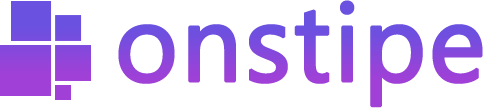How to Add a LinkedIn Feed
Important:
Recently, LinkedIn updated its API policies for social wall providers. In this LinkedIn API policy change, the social wall providers are not allowed to provide LinkedIn company feed for embedding on the website using LinkedIn APIs. Onstipe is one of them who affected by these API updates. But Onstipe found an alternate way to provide a LinkedIn feed for embedding on the website. In this guide, we are introducing an alternative method to embed LinkedIn feed on the website.
Important things you should know before adding LinkedIn feed:
- You can’t add a LinkedIn company page for bulk posts.
- You need to add LinkedIn posts one by one manually.
Let’s Start
First, log in to Onstipe or (create an account if you are a new user).
1. Enter a “Stipe Name” to create a LinkedIn Widget.
2. Choose between Website Embed or Display Screen and click Create Button.
3. After clicking on the Create button, you can see multiple social channels. Select LinkedIn Icon as a source.
4. Enter the Post URL in the Post Link field and click Create button.
5. Great! Your LinkedIn post is created successfully. Repeat the process if you want to add more than one LinkedIn Post.
Where to find Post Link/Post URL on LinkedIn?
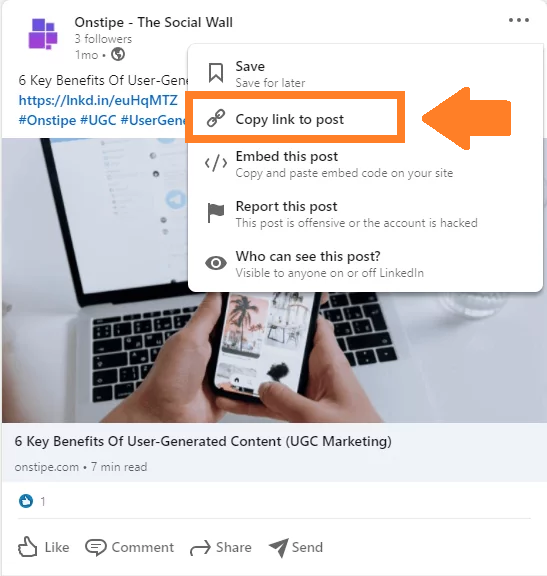
- Visit LinkedIn.com.
- Go on to the LinkedIn Post that you want to embed on your website. (You can only embed publically available LinkedIn posts.)
- Click on the three dots in the right corner of the post.
- Click the Copy link to post to copy the Post Link.
- Simply, paste this Post URL on the Post Link field on Onstipe. (As described in the above-mentioned STEP 4.)
If you have any additional queries, please contact us or email us at support[@]onstipe.com.