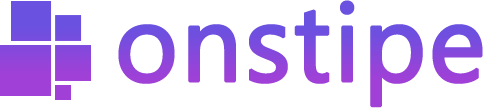How to Add Source or Social Media Feed
First, log in to Onstipe or (create an account if you are a new user).
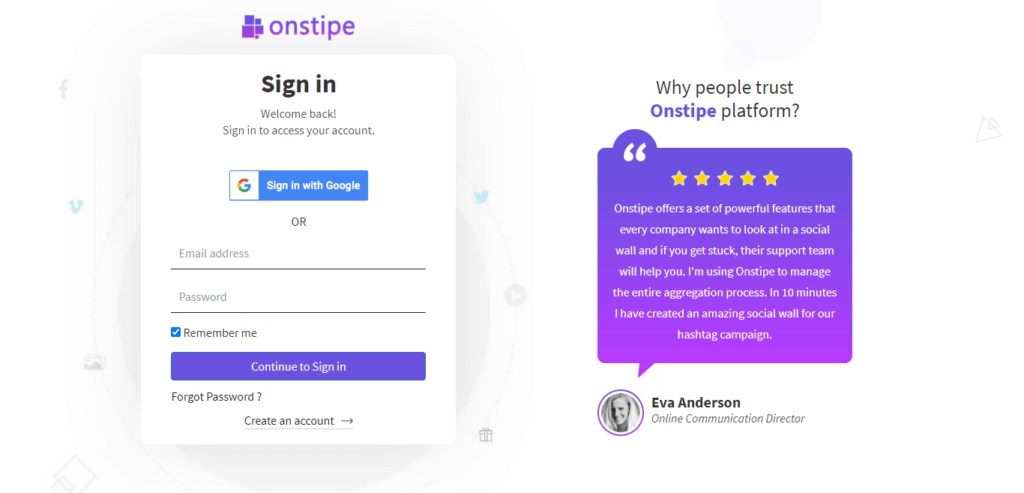
1. Enter a “Stipe Name” to create a Social Wall.
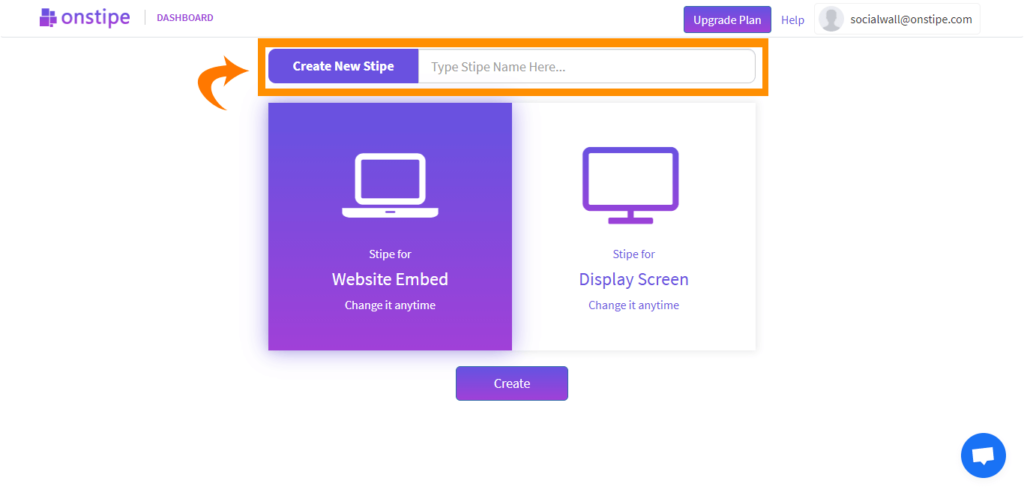
2. Choose between Website Embed or Display Screen and click Create Button.
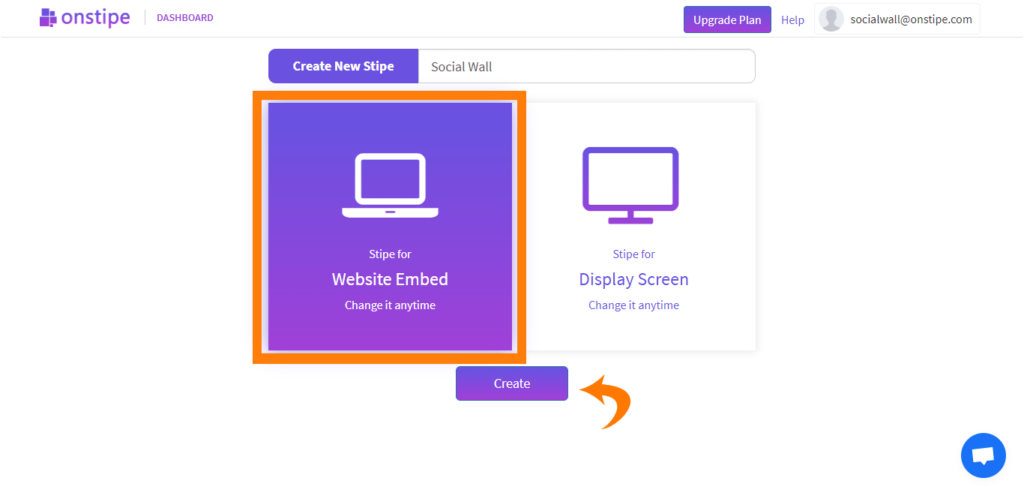
3. Go to “Sources” and choose a Social Network.
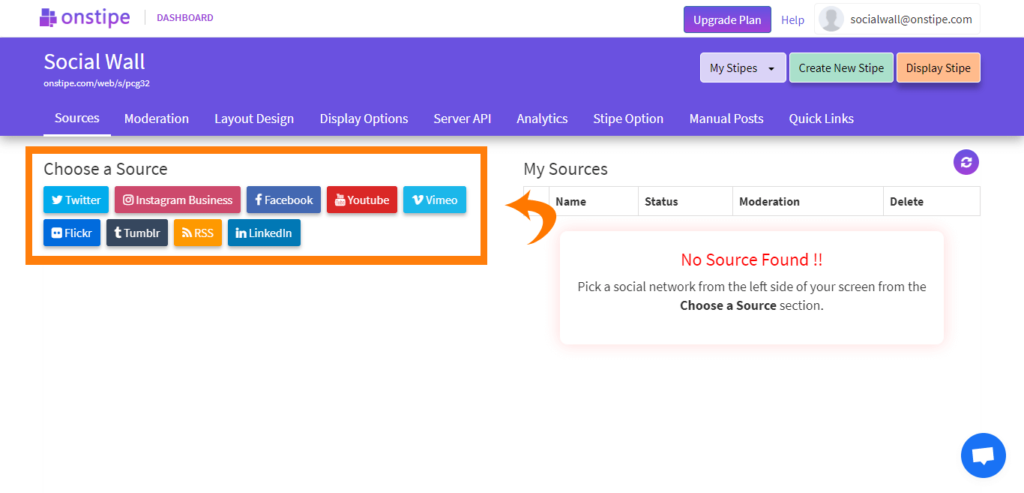
- Add Twitter Feed (posts from the hashtag, or handle)
- Add Instagram Feed (posts from the hashtag, handle, or Tagged)
- Add Facebook Feed (posts from a page, or handle)
- Add YouTube Feed (videos from channel Url, or playlist)
- Add Vimeo Feed (posts from the hashtag, or handle)
- Add Flickr Feed (posts from the hashtag, or handle)
- Add Tumblr Feed (posts from the hashtag, or handle)
- Add RSS Feed (posts from an RSS URL)
- Add LinkedIn Feed (posts from company page)
4. After choosing a social network, allow and authorize Onstipe to connect your social account. (*Note: Onstipe will never post anything on your social profiles without your permission.)
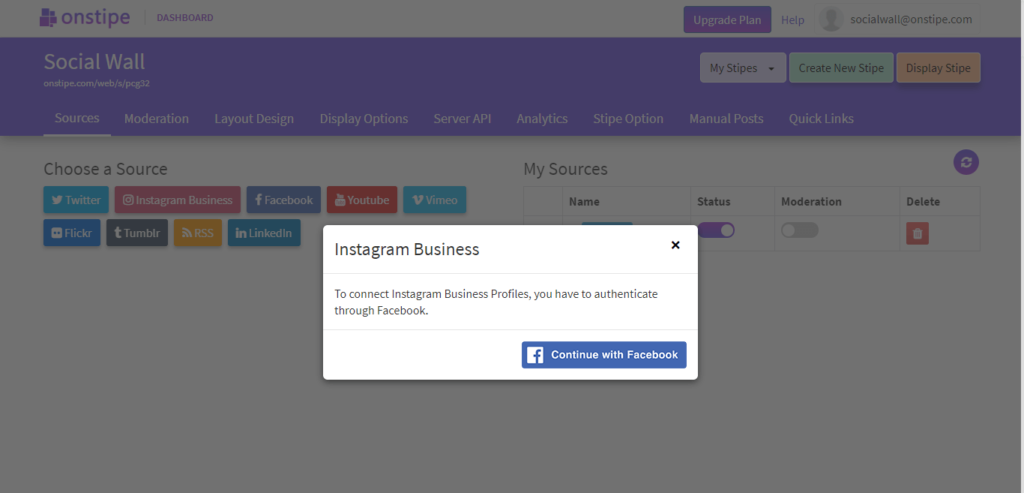
Additionally –
“If you want to change theme layout or modify the design of your social media feed, you may use Onstipe’s Layout Design section. You can also moderate your social media feeds and remove unwanted posts in real-time with our powerful Moderation feature anytime.”
5. Now click the “Display Options” Tab.
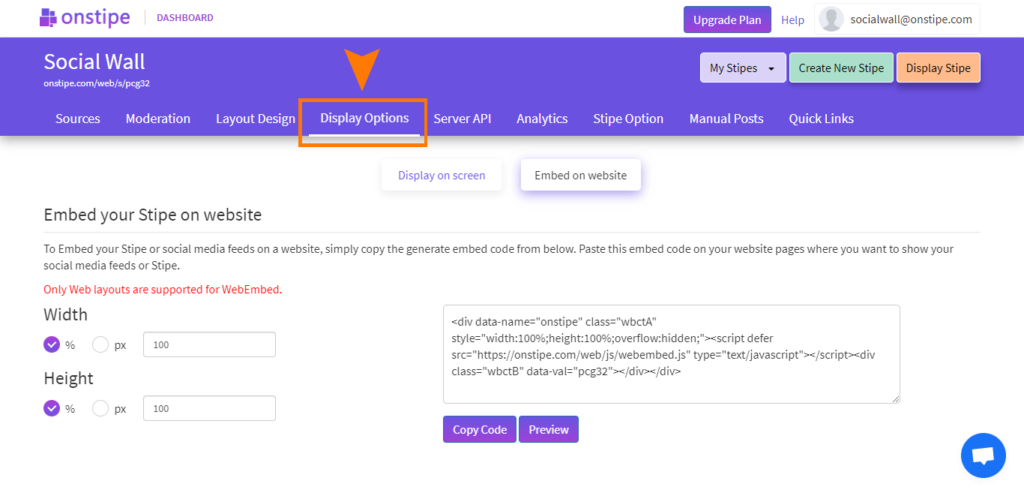
6. Display your social media feeds anywhere – Choose Display on Screen to cast your feeds on digital screens or Choose Embed on Website to integrate social media feed on website.
If you have any additional queries, please contact us or email us at support[@]onstipe.com.