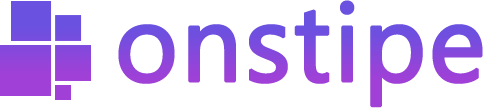How to Add a Twitter Feed
First, log in to Onstipe or (create an account if you are a new user).
1. Enter a “Stipe Name” to create a Twitter wall.
2. Choose between Website Embed or Display Screen and click Create Button.
3. After clicking on the Create button, you can see multiple social channels under Sources. Select Twitter Icon as a source.
4. Select your preferred connection type >> Hashtag, Handle, List, Keyword, or Favorites
- Hashtag (#) – Choose to embed Twitter hashtag feeds on websites. Collect your earned user-generated content or hashtag included posts.
- Handle (@) – Choose to embed Twitter profile on the website. Collect your profile Tweets using your username or handle.
- List – Enter list id to collect tweets of a List on Twitter.
- Keyword – Enter keywords to get keyword specific tweets.
- Favorite – Enter handle to get tweets of your favorites.
5. After choosing your connection type, if you want to enable moderation then tick the Enable Moderation option, or if not then leave it unticked.
6. Now click on the Create button.
7. Connect your account to a Twitter Profile to authorize your feed.
For feed authorization, you need to sign in with your Twitter account.
8. Click on Sign in with Twitter.
(Note: Onstipe will never post anything on your social profiles without your permission.)
Additionally –
“If you want to change theme layout or modify the design of your Twitter feed, you may use Onstipe’s Layout Design section. You can also moderate your Twitter feeds and remove unwanted posts in real-time with our powerful Moderation feature anytime.”
9. Now click the “Display Options” Tab.
10. Display your Twitter feeds anywhere – Choose Display on Screen to cast your feeds on digital screens or Choose Embed on Website to integrate Twitter feed on the website.
If you have any additional queries, please contact us or email us at support[@]onstipe.com.