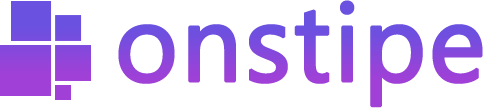How to Embed Instagram Feed on Website
Follow this step by step guide to embed Instagram feed on website.
First, log in to Onstipe or (create an account if you are a new user).
1. Enter a “Stipe Name” to create an Instagram wall.
2. Choose Website Embed and click Create Button.
3. After clicking on the Create button, you can see multiple social channels. Select Instagram Icon as a source.
4. Select your preferred connection type >> Hashtag, Handle, or Tagged
- Hashtag (#) – To embed Instagram hashtag feed on the website. Collect your earned user-generated content or hashtag included posts.
- Handle (@) – To embed Instagram profile on the website. Collect your profile Instagram posts using your username or handle.
- Tagged (@) – To embed Instagram tagged feed on the website. Collect posts in which you are tagged.
5. Now click on the Create button.
6. Connect your account to an Instagram Business Profile to authorize your feed.
For feed authorization, you need to sign in with your Facebook account.
Click on Continue with Facebook. Your Facebook account must be connected with your Instagram Business Profile and has a business page.
Additionally –
“If you want to change theme layout or modify the design of your Instagram feed, you may use Onstipe’s Layout Design section. You can also moderate your Instagram feeds and remove unwanted posts in real-time with our powerful Moderation feature anytime.”
7. Now click on the Embed on Website Tab under the “Display Options” Tab.
8. Set Width and Height for your Instagram feed according to you.
9. Click on Copy Code to copy the generated embed code. You can see a preview of your Instagram feed anytime by clicking on the Display Stipe button.
10. Simply, paste the generated embedded code on any page of your Website. Place this code into the <body> </body> section of your web page.
Now enjoy your live Instagram feed on the website.
If you have any additional queries, please contact us or email us at support[@]onstipe.com.