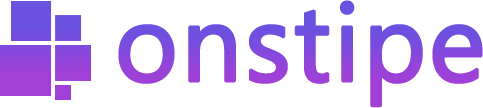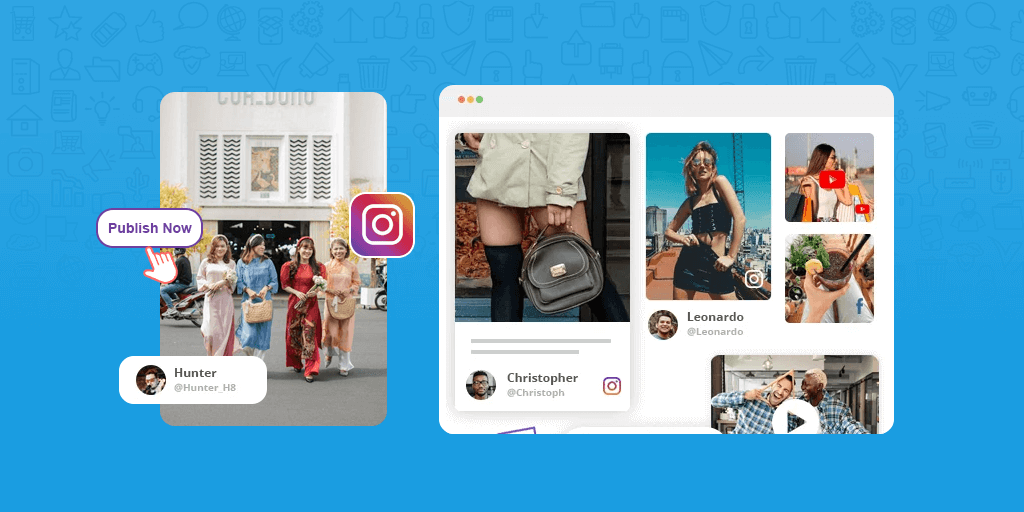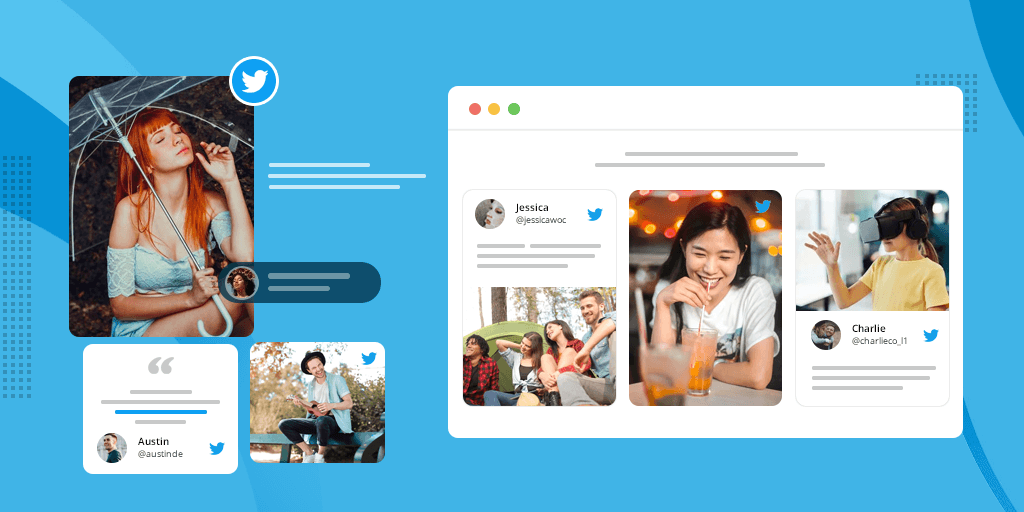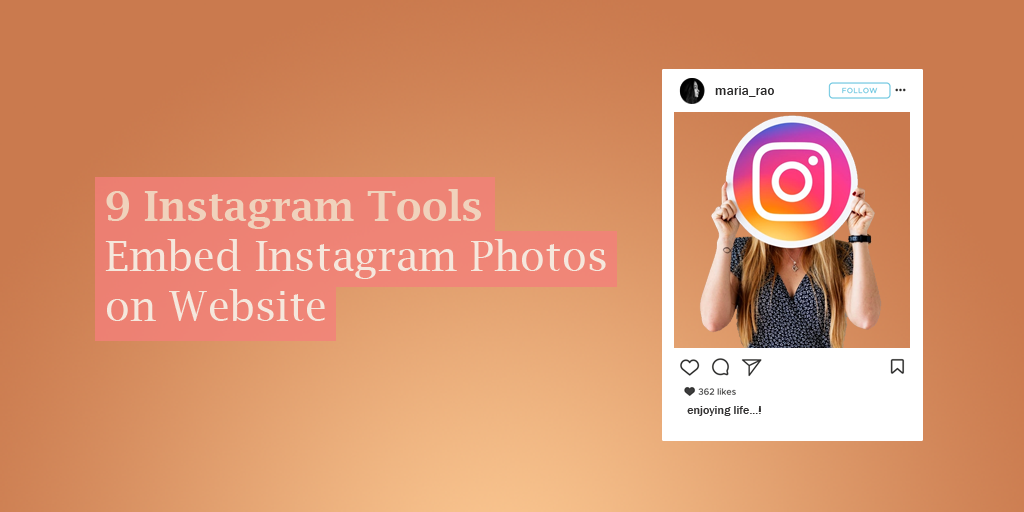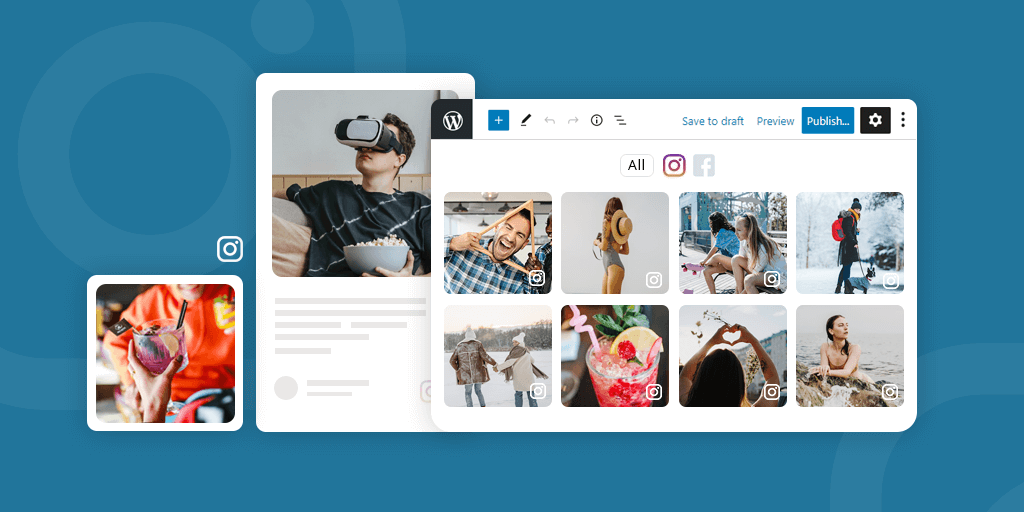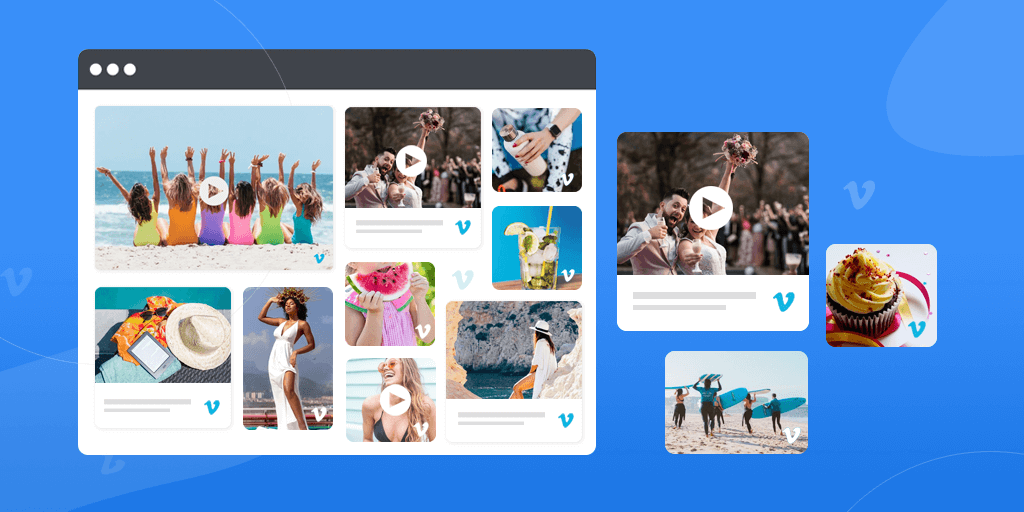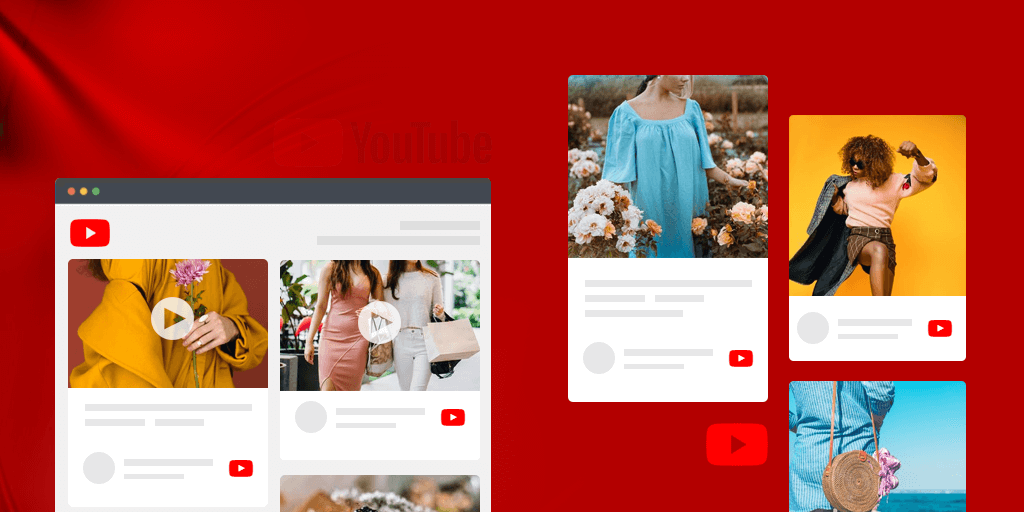When it comes to leveraging the power of user-generated content then embed Twitter feed on a website is the best option.
Embedding Twitter feeds in your website is the best and genuine way to showcase your social proofs to your website visitors and build trust among them. Embedded Twitter feeds on the website allow you to generate more exposure around your brand and turn users into customers easily.
Everyone knows that Twitter is the most powerful social media platform. Every brand and individual likes to employ it in their marketing strategy. And why not! Because over 186 million users use it daily and over 500 million tweets sent per day.
Companies, high-profile celebrities, influencers use it to share their thoughts, promote their business, and follow interesting people. Twitter is really easy to use and a low-maintenance social platform with many benefits. Its influence capacity is mind-blowing so brands and businesses trust it and use it as a marketing tool to take their online business, product, and service to the next level.
Many brands have a well established social presence on Twitter with their genuine user-generated content. They leverage the power of their user-generated content and branded content by embedding them on websites using Twitter Wall.
What is a Twitter Wall?
Twitter feeds on websites. Twitter aggregator tools such as Onstipe enables you to create a live Twitter wall for your business website or events. Through this Twitter wall, you can display your Twitter hashtag or handle posts anywhere. The Twitter wall is the most powerful way to increase engagement during events, conferences, exhibitions, or on Websites.
If you are also looking for a solution that can help you to increase your brand’s social reach and build trust among people, you should include a Twitter wall in your marketing strategy.
By embedding Twitter feed on the business website using a Twitter wall, you can display your earned user-generated content in an attractive and effective way to your visitors.
Benefits of embedding Twitter feed on your website
There are a lot of benefits of embedding a live Twitter feed on a website. It helps you to improve your brand image, increase more followers, likes, build more trust and can boost your marketing game anytime.
Not enough? Then there are more–
- Drive your website visitors to Twitter profile;
- Generate more authentic and real user-generated content;
- Improve website UI by adding Twitter feed on the website;
- Turn your users into customers, boost sales;
- Build more trust among users and improve brand reputation;
- Extend the reach of your Twitter posts;
- Generate more conversations and discussions;
- Hold visitors for a long time and improve dwell time;
- Encourage website visitors to use your brand hashtag;
- Increases product visibility and reach;
- Gives more spark and style to the website;
- Display real reviews of real users – Social Proofs;
- Increase audience engagement.
Are you feeling the same? Excited to embed Twitter feed on your website after knowing the lots of benefits.
So, what are you waiting for?
Let’s start embedding Twitter feed on websites with us.
In this article, we’ll guide you on how to embed Twitter feed on your website and utilize your user-generated content using Onstipe.
What is Onstipe?
Onstipe is a social media aggregator tool that allows you to create a Twitter wall for your website. Apart from Twitter, you can also use it to aggregate social media content from multiple social channels such as Facebook, Instagram, Vimeo, etc.
It is also known as Twitter aggregator, hashtag aggregator, feed aggregator, UGC aggregator, and so on.
Onstipe helps brands to boost their marketing efforts and increase audience engagement. It can be used for various purposes and occasions such as events, websites, hashtag campaigns, conferences, weddings, eCommerce, etc.
Trusted by brands and professionals
Use Onstipe to generate greater audience engagement.
How to Embed Twitter Feed on Website
By using Onstipe, you can embed your Twitter hashtag feed and Twitter timeline feed on the website easily. Onstipe gives you many paid and free options to embed Twitter feeds on websites. Here we are going to show you how you can embed Twitter feeds on websites with free options using Onstipe.
1. Embed Twitter Hashtag Feed
2. Embed Twitter Timeline
So, let’s start
1. Embed Twitter Hashtag Feed on Website
Follow the below steps to embed Twitter hashtag feeds on the website-
1. Create a free account with Onstipe (start with a 14-day free trial). If you are an existing user then log in to your Onstipe account from here.
2. Create a Stipe. Enter a suitable name for your Stipe (Twitter Wall)
3. Select Stipe for Website Embed.
4. Click on the Create button.
5. After clicking on the Create button, you can see multiple social channels. Select Twitter Icon as a source.
6. Select hashtag as your preferred connection type.
7. Enter your Hashtag.
8. After entering your hashtag, tick check or untick the Enable Moderation or Exclude Retweet option according to you.
Note: If you Tick check the Enable Moderation option, then your Twitter feed will go under the private section. From where you can make them public manually. If you want to make all the feeds public then leave this option Untick.
Now click on the Create button.
9. Connect your account to a Twitter Profile to authorize your feed.
For feed authorization, you need to sign in with your Twitter account.
Click on Sign in with Twitter.
10. After feed authorization, your Twitter feed will come under the Moderation tab.
11. If you wish to filter and design your feeds then you can do it from the Moderation tab and Layout design tab. If you are okay with your feeds then skip these steps.
12. Now click on the Display Options tab. And click WebEmbed.
13. Set Width and Height for your Twitter wall as per your need.
14. Click on Copy Code to copy the generated embed code. You can see a preview of your Twitter feeds anytime by clicking on the Display Stipe button.
15. Simply, paste the generated embedded code on any page of your Website. Place this code into the <body> section of your web page.
16. You’re done!
2. Embed Twitter Timeline on Website
Follow the below steps to embed Twitter timeline on the website-
1. Create a free account with Onstipe (start with a 14-day free trial). If you are an existing user then log in to your Onstipe account from here.
2. Create a Stipe. Enter a suitable name for your Stipe (Twitter Wall).
3. Select Stipe for Website Embed.
4. Click on the Create button.
5. After clicking on the Create button, you can see multiple social channels. Select Twitter Icon as a source.
6. Select handle as your preferred connection type.
7. Enter your Twitter username.
8. Now click on the Create button.
9. Connect your account to a Twitter Profile to authorize your feed.
For feed authorization, you need to sign in with your Twitter account.
Click on Sign in with Twitter.
10. After feed authorization, your Twitter timeline feed will come under the Moderation tab.
11. If you wish to filter and design your feeds then you can do it from the Moderation tab and Layout design tab. If you are okay with your feeds then leave these options for later.
12. Now click on the Display Options tab. And click WebEmbed.
13. Set Width and Height for your Twitter wall according to you.
14. Click on Copy Code to copy the generated embed code. You can see a preview of your Twitter timeline feed anytime by clicking on the Display Stipe button.
15. Simply, paste the generated embedded code on any page of your Website. Place this code into the <body> section of your web page.
16. You’re done!
Create your own free Twitter wall
Start embedding Twitter feed on website.
Alternatives to Embed Twitter Feed on Website
There are two alternative ways for embedding Twitter feeds on a website. By using these options you can embed your Twitter feed on the website.
1. Embedded Timeline Widget
2. Embedded Individual Tweets
These options are completely free and easy. Anyone can easily add Twitter to their website using these methods.
Let’s begin,
1. Embedded Timeline Widget
Embedded Timeline Widget allows you to embed Timeline tweets on your own website. Display the latest Tweets from a Twitter account, lists, or your curated collections on your website in a compact, linear view.
Follow the below steps to embed Twitter timeline using Timeline Widget on the website-
To add an embedded timeline to your website –
1. Visit https://publish.twitter.com/.
2. Enter the URL of your account, moment, or list.
3. Customize the design, set the height, and pick a theme from light or dark according to your website layout.
4. Copy the generated code and paste that into the HTML of your website wherever you would like to display your Twitter timeline posts.
5. Done!
2. Embedded Individual Tweets
The only drawback with this option is, it allows you to embed only single posts on the website.
To embed a Tweet on your website or blog –
1. Click on the three dots () icon on that Tweet.
2. Choose the </> Embed Tweet option from the menu.
3. It will redirect you to publish.twitter.com where you can customize the look of the embedded Tweet by clicking set customization options.
4. Copy the code by clicking the Copy Code button.
5. Paste the code into your blog or website.
6. Done!
Conclusion
So, here we have shared everything about how to embed Twitter feeds on websites for free. So, what are you waiting for? Showcase your all earned Twitter user-generated or branded content on your website and build more trust among people.