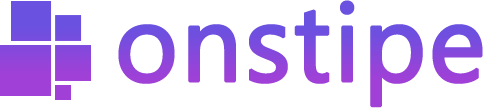Display Social Wall on TV Screens using Apple TV
Follow this step by step guide to display social media feeds on TV screens.
First, log in to Onstipe or (create an account if you are a new user).
1. Enter a “Stipe Name” to create a Social wall.
2. Choose Display Screen and click Create Button.
3. Go to “Sources” and choose a Social Network.
- Add Twitter Feed (posts from the hashtag, or handle)
- Add Instagram Feed (posts from the hashtag, handle, or Tagged)
- Add Facebook Feed (posts from a page, or handle)
- Add YouTube Feed (videos from channel Url, or playlist)
- Add Vimeo Feed (posts from the hashtag, or handle)
- Add Flickr Feed (posts from the hashtag, or handle)
- Add Tumblr Feed (posts from the hashtag, or handle)
- Add RSS Feed (posts from an RSS URL)
- Add LinkedIn Feed (posts from company page)
4. After choosing a social network, allow and authorize Onstipe to connect your social account. (*Note: Onstipe will never post anything on your social profiles without your permission.)
Additionally –
“If you want to change theme layout or modify the design of your social media feed, you may use Onstipe’s Layout Design section. You can also moderate your social media feeds and remove unwanted posts in real-time with our powerful Moderation feature anytime.”
5. Now click on the Display on Screen Tab under the “Display Options” Tab.
6. Click on the Copy URL to copy the social wall URL.
*Save this URL, we will use this social wall URL with the below-mentioned steps.
7. Plug your Apple TV into power
8. Connect it to your TV with an HDMI cable
9. Select the HDMI input that your Apple TV is connected to
10. Choose your language and country, and turn on Siri
11. When the setup is completed, you’ll see the Home screen
12. Click the App Store app on your Home screen
13. Browse or search for the browser that you want to download, then click the app
14. Click Get and download the app. You might need to sign in with your Apple ID
15. After Installing the browser, open it and run your Social Wall URL
Done.
Additionally, you can mirror your Mac screen on your TV screen.
1. Click on the AirPlay icon from the menu bar at the top of the screen on your Mac
2. Choose your Apple TV from the options
3. Enter an AirPlay code for the Apple TV (You will find this code on the TV screen attached to the Apple TV)
4. Done. Now drag your Safari (or other browsers) window over to the Apple TV screen
5. Now Enter your Social Wall URL and display your social media feeds on the TV Screen.
If you have any additional queries, please contact us or email us at support[@]onstipe.com.