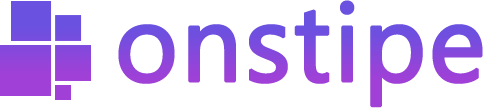How to Add Instagram Feed
Important things you should know before adding an Instagram feed:
- To get Instagram posts through Hashtags, Handle, Story, and Tagged, you need to be required an Instagram business account. Learn More
- If you have an Instagram personal account then you can collect your Instagram profile posts using the My Post connection type.
- You can’t get Instagram feeds of private Instagram accounts. It means, someone shares posts with your hashtag but his account is a private account then it won’t be possible to get that post.
- You can’t get posts that are older than 24 hours using hashtags.
- You can’t get Instagram stories that are older than 24 hours.
Let’s Start
First, log in to Onstipe or (create an account if you are a new user).
1. Enter a “Stipe Name” to create an Instagram wall.
2. Choose between Website Embed or Display Screen and click Create Button.
3. After clicking on the Create button, you can see multiple social channels. Select Instagram Business Icon as a source.
4. Select your preferred connection type >> Hashtag, My Post, Handle, Tagged, or Story
- Hashtag (#) – Choose this option to get hashtag feeds from Instagram. Collect your earned user-generated content or hashtag included posts. You need an Instagram Business Account to collect feed from this connection type.
- My Post (@) – Choose this option to get your Instagram profile post. Using this option, you can collect your Instagram profile posts through your Instagram business account, and personal account.
- Handle (@) – Only for Instagram Business Accounts. To get Instagram posts from an Instagram business account, choose this option as your connection type. Collect your profile’s Instagram posts using your username or handle.
- Tagged (@) – Collect those Instagram posts in which you are tagged. feed on a website. Choose this option to get your tagged content. You need an Instagram Business Account to collect feed from this connection type.
- Story (@) – Fetch your Instagram Stories using this connection type. You need an Instagram Business Account to collect feed from this connection type.
5. After choosing your connection type, if you want to enable moderation then tick the Enable Moderation option or if not then leave it untick.
6. Now click on the Create button.
7. Connect your account to an Instagram Business Profile to authorize your feed.
For feed authorization, you need to sign in with your Facebook account.
(For My Post, you can use your Instagram Personal Account to authorize your feed.)
8. Click on Continue with Facebook. Your Facebook account must be connected with your Instagram Business Profile and has a business page.
(Note: Onstipe will never post anything on your social profiles without your permission.)
Additionally – “If you want to change theme layout or modify the design of your Instagram feed, you may use Onstipe’s Layout Design section. You can also moderate your Instagram feeds and remove unwanted posts in real-time with our powerful Moderation feature anytime.”
9. Now click the “Display Options” Tab.
10. Display your Instagram feeds anywhere – Choose Display on Screen to cast your feeds on digital screens or Choose Embed on Website to integrate Instagram feed on website.
If you have any additional queries, please contact us or email us at support[@]onstipe.com.