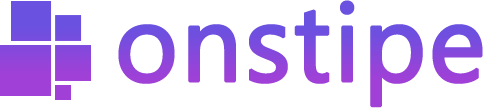Display Social Wall on TV via Google Chromecast
Follow this step by step guide to display social media feeds on TV screens.
First, log in to Onstipe or (create an account if you are a new user).
1. Enter a “Stipe Name” to create a Social wall.
2. Choose Display Screen and click Create Button.
3. Go to “Sources” and choose a Social Network.
- Add Twitter Feed (posts from the hashtag, or handle)
- Add Instagram Feed (posts from the hashtag, handle, or Tagged)
- Add Facebook Feed (posts from a page, or handle)
- Add YouTube Feed (videos from channel Url, or playlist)
- Add Vimeo Feed (posts from the hashtag, or handle)
- Add Flickr Feed (posts from the hashtag, or handle)
- Add Tumblr Feed (posts from the hashtag, or handle)
- Add RSS Feed (posts from an RSS URL)
- Add LinkedIn Feed (posts from company page)
4. After choosing a social network, allow and authorize Onstipe to connect your social account.
(*Note: Onstipe will never post anything on your social profiles without your permission.)
Additionally –
“If you want to change theme layout or modify the design of your social media feed, you may use Onstipe’s Layout Design section. You can also moderate your social media feeds and remove unwanted posts in real-time with our powerful Moderation feature anytime.”
5. Now click on the Display on Screen Tab under the “Display Options” Tab.
6. Click on the Copy URL to copy the social wall URL.
*Save this URL, we will use this social wall URL with the below-mentioned steps.
7. Connect your Chromecast and your laptop on the same Wi-Fi network
8. Download the Google Home app on your mobile device, tablet, or laptop
9. Open the Google Home app by clicking on the app icon on your mobile device, tablet, or laptop
10. Click Get Started or find the device card >> Set up
11. Choose which Google Account that you want to link to Chromecast. Tab OK
12. Select Devices in Google Home app and Set Up all things
13. On your laptop, open Chrome and run Social Wall URL
14. At the top right, click more >> Cast
15. Choose your Chromecast device where you want to see the social wall.
Done.
Additionally, you can download Google Chrome from Apps on TV and run your Social Wall URL on that browser.
If you have any additional queries, please contact us or email us at support[@]onstipe.com.