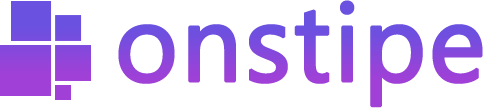Important: Recently, LinkedIn updated its API policies for social wall providers. In this LinkedIn API policy change, the social wall providers are not allowed to provide LinkedIn company feed for embedding on the website using LinkedIn APIs. Onstipe is one Read More
How to delete Instagram data from Onstipe
First, log in to Onstipe. 1. Select and open your Stipe (in which you added an Instagram feed). 2. Then click on Sources Tab. 3. After clicking on Sources Tab, you will see your added source (right side) under My Read More
How to get an Instagram Business Account
Are you facing trouble getting Instagram content using Onstipe? It happens, maybe you don’t have an Instagram business account or don’t link a Facebook page with it. Why is it required to convert your Instagram account to an Instagram business Read More
How to Add a YouTube Feed
First, log in to Onstipe or (create an account if you are a new user). 1. Enter a “Stipe Name” to create a Social wall. 2. Choose between Website Embed or Display Screen and click Create Button. 3. After clicking Read More
How to Add a Facebook Feed
First, log in to Onstipe or (create an account if you are a new user). 1. Enter a “Stipe Name” to create a Social wall. 2. Choose between Website Embed or Display Screen and click Create Button. 3. After clicking Read More
How to Add a Twitter Feed
First, log in to Onstipe or (create an account if you are a new user). 1. Enter a “Stipe Name” to create a Twitter wall. 2. Choose between Website Embed or Display Screen and click Create Button. 3. After clicking Read More
How to Add Instagram Feed
Important things you should know before adding an Instagram feed: To get Instagram posts through Hashtags, Handle, Story, and Tagged, you need to be required an Instagram business account. Learn More If you have an Instagram personal account then you Read More
How to Add Source or Social Media Feed
First, log in to Onstipe or (create an account if you are a new user). 1. Enter a “Stipe Name” to create a Social Wall. 2. Choose between Website Embed or Display Screen and click Create Button. 3. Go to Read More